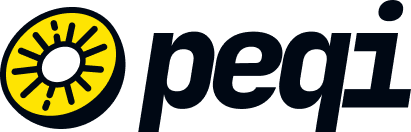Once you have validated your site on the alternate URL in your Peqi dashboard and completed all IP releases on your hosting/server, now it's time to point your domain to our services. To do this, you need to access your account on Configr and point to the following IPs:
151.101.1.91
151.101.129.91
151.101.193.91
151.101.65.91
Check the steps you should follow:
1) In the panel, click on Domains and select the domain you will point to Peqi.
2) Click on "Create Record".
3) In the "Type" field, choose A.
4) In the "Name" field, leave it blank if it is for the main domain (example: domain.com.br) or add the name of the subdomain you want to use.
5) In the "Content" field, add the Peqi IP.
6) Repeat the same process for the other IPs.
7) Now, in the WWW record, adjust the CNAME (if it already exists) or create one pointing to yourdomain.com.br
Don’t forget to remove the IP that was previously configured before adding Peqi’s IPs (if there is no A record, remove the CNAME entry that has no name).