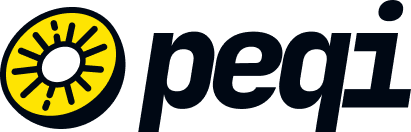Once you have validated your site on the alternate URL in your Peqi dashboard and completed all IP releases on your hosting/server, now it's time to point your domain to our services. To do this, you need to access your account on Gandi and point to the following IPs:
151.101.1.91
151.101.129.91
151.101.193.91
151.101.65.91
1) Log in to your Gandi account.
Click "Domains" and select the desired domain.
2) Add DNS Records:
In "DNS Records", click "Add DNS Record".
Select type A.
In the Name field, enter "@" (or leave blank if it’s the root domain, e.g., example.com.br). Otherwise, add the subdomain.
In the Hostname/Value field, enter the Peqi CDN IPs:
151.101.1.91
151.101.129.91
151.101.193.91
151.101.65.91
3) Repeat the process for each IP.
4) Don’t forget to remove the old IPs.
5) In the WWW record, adjust the CNAME or create one pointing to yourdomain.com.br.
Importance of Correct DNS Pointing
Correctly configuring the DNS records ensures your domain points properly to Peqi’s servers, avoiding access issues and guaranteeing the best performance for your site.