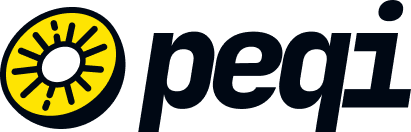Once you have validated your site on the alternate URL in your Peqi dashboard and completed all IP releases on your hosting/server, now it's time to point your domain to our services. To do this, you need to access your account on Registro.BR and point to the following IPs:
151.101.1.91
151.101.129.91
151.101.193.91
151.101.65.91
1) Log in to your Registro.br panel and find the DNS management option.
2) Add the following A records pointing to the Peqi CDN IPs:
151.101.1.91
151.101.129.91
151.101.193.91
151.101.65.91
3) Save the changes and verify the configuration using DNS checking tools.
4) Now, in the WWW record, adjust the CNAME (if it already exists) or create one pointing to yourdomain.com.br
5) Save Changes.
Make sure to remove any old IPs that may be configured to avoid conflicts.